
我们提供安全,免费的手游软件下载!
本文主要基于Kubernetes1.22.2和Linux操作系统Ubuntu 18.04。
| 服务器版本 | docker软件版本 | Kubernetes(k8s)集群版本 | gVisor软件版本 | containerd软件版本 | CPU架构 |
|---|---|---|---|---|---|
| Ubuntu 18.04.5 LTS | Docker version 20.10.14 | v1.22.2 | 1.0.2-dev | 1.6.4 | x86_64 |
Kubernetes集群架构:k8scludes1作为master节点,k8scludes2,k8scludes3作为worker节点。
| 服务器 | 操作系统版本 | CPU架构 | 进程 | 功能描述 |
|---|---|---|---|---|
| k8scludes1/192.168.110.128 | Ubuntu 18.04.5 LTS | x86_64 | docker,kube-apiserver,etcd,kube-scheduler,kube-controller-manager,kubelet,kube-proxy,coredns,calico | k8s master节点 |
| k8scludes2/192.168.110.129 | Ubuntu 18.04.5 LTS | x86_64 | docker,kubelet,kube-proxy,calico | k8s worker节点 |
| k8scludes3/192.168.110.130 | Ubuntu 18.04.5 LTS | x86_64 | docker,kubelet,kube-proxy,calico | k8s worker节点 |
容器技术的发展极大地提高了开发和部署的效率,但容器的安全性一直是一个不容忽视的问题。传统的Docker容器虽然方便快捷,但在隔离机制上存在一定的缺陷。本文将介绍一种更为安全可靠的容器运行时解决方案——Gvisor。
以沙箱的方式运行容器的 前提 是已经有一套可以正常运行的Kubernetes集群,关于Kubernetes(k8s)集群的安装部署,可以查看博客《Ubuntu 安装部署Kubernetes(k8s)集群》 https://www.cnblogs.com/renshengdezheli/p/17632858.html。
安全容器是一种运行时技术,为容器应用提供一个完整的操作系统执行环境,但将应用的执行与宿主机操作系统隔离开,避免应用直接访问主机资源,从而可以在容器主机之间或容器之间提供额外的保护。
gVisor是由Google开发的一种轻量级的容器隔离技术。它通过在容器与主机操作系统之间插入一个虚拟化层来实现隔离。gVisor提供了一个类似于Linux内核的API,使得容器可以在一个更加受控的环境中运行。它使用了一种称为“Sandbox”的机制,将容器的系统调用转换为对gVisor的API调用,然后再由gVisor转发给宿主操作系统。这种方式可以有效地隔离容器与主机操作系统之间的资源访问,提高了容器的安全性。
gVisor的虚拟化层引入了一定的性能开销,但是相对于传统的虚拟机来说,它的性能损失较小。根据Google的测试数据,gVisor的性能损失在10%左右。这主要是因为gVisor使用了一些优化技术,如JIT编译器和缓存机制,来减少虚拟化层的开销。gVisor还支持多核并发,可以在多核系统上实现更好的性能。
gVisor 工作的核心,在于它为应用进程、也就是用户容器,启动了一个名叫 Sentry 的进程。 而 Sentry 进程的主要职责,就是提供一个传统的操作系统内核的能力,即:运行用户程序,执行系统调用。所以说,Sentry 并不是使用 Go 语言重新实现了一个完整的 Linux 内核,而只是一个对应用进程“冒充”内核的系统组件。
在这种设计思想下,我们就不难理解,Sentry 其实需要自己实现一个完整的 Linux 内核网络栈,以便处理应用进程的通信请求。然后,把封装好的二层帧直接发送给 Kubernetes 设置的 Pod 的 Network Namespace 即可。
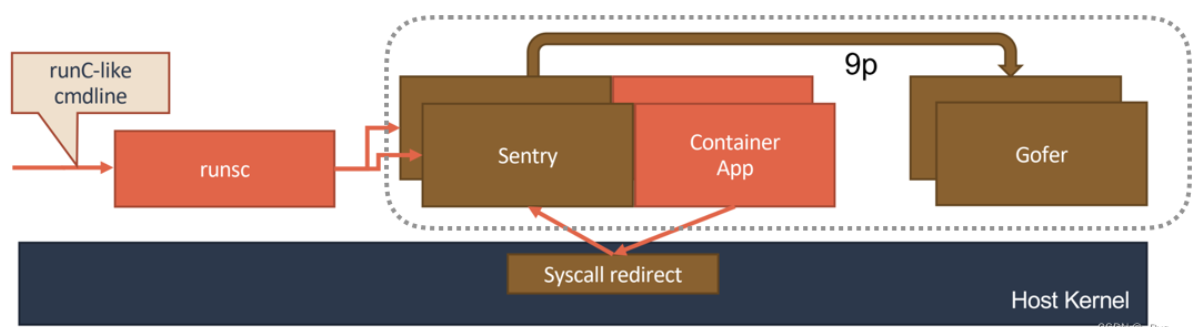
在容器技术中,运行时(Runtime)是管理容器生命周期的软件。根据其提供的功能复杂度,可以将容器运行时分为低级别运行时和高级别运行时。
低级别运行时(Low-Level Runtime)通常指的是直接与操作系统内核交互的容器运行时管理工具。这些工具负责容器镜像的加载、容器的创建、启动、停止以及容器内部进程的管理。低级别运行时提供的功能主要包括:
低级别运行时有runC,lxc,gvisor,kata等等。
高级别运行时(High-Level Runtime)则通常是指在低级别运行时之上的容器编排和管理工具,它们提供了更高级的抽象和更多的管理功能。这些工具通常包括:
高级别运行时有docker,containerd,podman,ckt,cri-o,高级别运行时会调用低级别runtime。
k8s本身是不管理容器的,管理容器需要调用高级别运行时,k8s调用高级别运行时需要使用shim(垫片)接口,调用docker使用dockershim,调用containerd使用containerdshim,以此类推,kubelet里内置了dockershim,k8s1.24的时候要去除dockershim代码。
在实际应用中,低级别运行时和高级别运行时通常是协作工作的。低级别运行时负责底层的容器管理,而高级别运行时则在此基础上提供了更复杂的业务逻辑和自动化管理功能。
可以查看docker默认的运行时,现在默认的runtime是runc。
root@k8scludes1:~# docker info | grep Runtime
Runtimes: runc io.containerd.runc.v2 io.containerd.runtime.v1.linux
Default Runtime: runc
现在宿主机上没有nginx进程。现在提出一个问题:“在宿主机上使用runc运行一个nginx容器,nginx容器运行着nginx进程,宿主机没运行nginx进程,在宿主机里能否看到nginx进程吗?”
root@k8scludes1:~# ps -ef | grep nginx | grep -v grep
现在有一个nginx镜像。
root@k8scludes1:~# docker images | grep nginx
nginx latest 605c77e624dd 5 months ago 141MB
使用nginx镜像创建一个容器。关于创建容器的详细操作,请查看博客《 一文搞懂docker容器基础:docker镜像管理,docker容器管理 》。
root@k8scludes1:~# docker run -dit --name=nginxrongqi --restart=always nginx
7844b98cf01cc1b6ba05c575d284146c47cb3fb66e1fa61d6eeac696f0dbc1c3
root@k8scludes1:~# docker ps | grep nginx
7844b98cf01c nginx "/docker-entrypoint.…" 8 seconds ago Up 6 seconds 80/tcp nginxrongqi
查看宿主机的nginx进程,宿主机可以看到nginx进程。
docker默认的runtime为runc,通过runc创建出来的容器,会共享宿主机的进程空间和内核空间,容器的进程是暴露给宿主机的,如果容器里存在漏洞,不法分子会使用容器漏洞影响到宿主机的安全。
root@k8scludes1:~# ps -ef | grep nginx
root 45384 45337 0 15:33 pts/0 00:00:00 nginx: master process nginx -g daemon off;
systemd+ 45465 45384 0 15:33 pts/0 00:00:00 nginx: worker process
systemd+ 45466 45384 0 15:33 pts/0 00:00:00 nginx: worker process
systemd+ 45467 45384 0 15:33 pts/0 00:00:00 nginx: worker process
systemd+ 45468 45384 0 15:33 pts/0 00:00:00 nginx: worker process
root 46215 6612 0 15:34 pts/0 00:00:00 grep --color=auto nginx
以沙箱的方式运行容器,在宿主机里就看不到容器里运行的进程了,runc默认是不支持以沙箱的方式运行容器的,所以我们需要配置高级别runtime调用其他的低级别runtime运行,以实现沙箱的方式运行容器。
我们在客户端机器etcd2(centos系统)上安装docker。
[root@etcd2 ~]# yum -y install docker-ce
设置docker开机自启动并现在启动docker。
[root@etcd2 ~]# systemctl enable docker --now
Created symlink from /etc/systemd/system/multi-user.target.wants/docker.service to /usr/lib/systemd/system/docker.service.
[root@etcd2 ~]# systemctl status docker
● docker.service - Docker Application Container Engine
Loaded: loaded (/usr/lib/systemd/system/docker.service; enabled; vendor preset: disabled)
Active: active (running) since 二 2022-06-07 11:07:18 CST; 7s ago
Docs: https://docs.docker.com
Main PID: 1231 (dockerd)
Memory: 36.9M
CGroup: /system.slice/docker.service
└─1231 /usr/bin/dockerd -H fd:// --containerd=/run/containerd/containerd.sock
查看docker版本。
[root@etcd2 ~]# docker --version
Docker version 20.10.12, build e91ed57
配置docker镜像加速器。
[root@etcd2 ~]# vim /etc/docker/daemon.json
[root@etcd2 ~]# cat /etc/docker/daemon.json
{
"registry-mirrors": ["https://frz7i079.mirror.aliyuncs.com"]
}
重启docker。
[root@etcd2 ~]# systemctl restart docker
设置iptables不对bridge的数据进行处理,启用IP路由转发功能。
[root@etcd2 ~]# vim /etc/sysctl.d/k8s.conf
[root@etcd2 ~]# cat /etc/sysctl.d/k8s.conf
net.bridge.bridge-nf-call-ip6tables = 1
net.bridge.bridge-nf-call-iptables = 1
net.ipv4.ip_forward = 1
使配置生效。
[root@etcd2 ~]# sysctl -p /etc/sysctl.d/k8s.conf
net.bridge.bridge-nf-call-ip6tables = 1
net.bridge.bridge-nf-call-iptables = 1
net.ipv4.ip_forward = 1
现在docker默认的runtime为runc。
[root@etcd2 ~]# docker info | grep -i runtime
Runtimes: runc io.containerd.runc.v2 io.containerd.runtime.v1.linux
Default Runtime: runc
下面开始配置docker使用gvisor作为runtime。
查看操作系统版本。
[root@etcd2 ~]# cat /etc/redhat-release
CentOS Linux release 7.4.1708 (Core)
查看系统内核。
[root@etcd2 ~]# uname -r
3.10.0-693.el7.x86_64
gVisor supports x86_64 and ARM64, and requires Linux 4.14.77+ ,安装gVisor需要Linux内核高于4.14.77,而当前内核版本只有3.10.0,需要升级系统内核。升级系统内核分为离线升级系统内核和在线升级系统内核,在博客《 centos7 离线升级/在线升级操作系统内核 》中进行了详细描述。
本文采用离线升级系统内核的方法。
更新yum源仓库。
[root@etcd2 ~]# yum -y update
启用 ELRepo 仓库,ELRepo 仓库是基于社区的用于企业级 Linux 仓库,提供对 RedHat Enterprise (RHEL) 和 其他基于 RHEL的 Linux 发行版(CentOS、Scientific、Fedora 等)的支持。ELRepo 聚焦于和硬件相关的软件包,包括文件系统驱动、显卡驱动、网络驱动、声卡驱动和摄像头驱动等。
导入ELRepo仓库的公共密钥。
[root@etcd2 ~]# rpm --import https://www.elrepo.org/RPM-GPG-KEY-elrepo.org
安装ELRepo仓库的yum源。
[root@etcd2 ~]# rpm -Uvh http://www.elrepo.org/elrepo-release-7.0-3.el7.elrepo.noarch.rpm
从elrepo下载系统内核包,如果不导入ELRepo仓库的公共密钥和安装ELRepo仓库的yum源,是下载不了内核包的。
[root@etcd2 ~]# wget https://elrepo.org/linux/kernel/el7/x86_64/RPMS/kernel-lt-5.4.160-1.el7.elrepo.x86_64.rpm
清华的这个镜像站可以直接下载。
[root@etcd2 ~]# wget https://mirrors.tuna.tsinghua.edu.cn/elrepo/kernel/el7/x86_64/RPMS/kernel-lt-5.4.197-1.el7.elrepo.x86_64.rpm --no-check-certificate
现在内核包就下载好了。
kernel-ml代表主线版本,总是保持主线最新的内核,kernel-lt代表长期支持版本,支持周期更长,如果你要追求最新的版本,直接选择带ml的rpm包即可,如果你要追求稳定且更长的支持周期,直接选择lt版本即可。
[root@etcd2 ~]# ll -h kernel-lt-5.4.197-1.el7.elrepo.x86_64.rpm*
-rw-r--r-- 1 root root 51M 6月 5 19:47 kernel-lt-5.4.197-1.el7.elrepo.x86_64.rpm
安装内核包。
[root@etcd2 ~]# rpm -ivh kernel-lt-5.4.197-1.el7.elrepo.x86_64.rpm
警告:kernel-lt-5.4.197-1.el7.elrepo.x86_64.rpm: 头V4 DSA/SHA256 Signature, 密钥 ID baadae52: NOKEY
准备中... ################################# [100%]
正在升级/安装...
1:kernel-lt-5.4.197-1.el7.elrepo ################################# [100%]
内核升级完毕后,需要我们修改内核的启动顺序,默认启动的顺序应该为1,升级以后内核是往前面插入为0,设置GRUB_DEFAULT=0。一般新安装的内核在第一个位置,所以设置default=0,意思是 GRUB 初始化页面的第一个内核将作为默认内核。
默认的grub文件,GRUB_DEFAULT=saved。
[root@etcd2 ~]# cat /etc/default/grub
GRUB_TIMEOUT=5
GRUB_DISTRIBUTOR="$(sed 's, release .*$,,g' /etc/system-release)"
GRUB_DEFAULT=saved
GRUB_DISABLE_SUBMENU=true
GRUB_TERMINAL_OUTPUT="gfxterm"
GRUB_CMDLINE_LINUX="rhgb quiet nomodeset"
GRUB_DISABLE_RECOVERY="true"
使 GRUB_DEFAULT=0。
[root@etcd2 ~]# vim /etc/default/grub
[root@etcd2 ~]# cat /etc/default/grub
GRUB_TIMEOUT=5
GRUB_DISTRIBUTOR="$(sed 's, release .*$,,g' /etc/system-release)"
GRUB_DEFAULT=0
GRUB_DISABLE_SUBMENU=true
GRUB_TERMINAL_OUTPUT="gfxterm"
GRUB_CMDLINE_LINUX="rhgb quiet nomodeset"
GRUB_DISABLE_RECOVERY="true"
设置默认启动内核,grub2-set-default 0和/etc/default/grub文件里的GRUB_DEFAULT=0意思一样。
[root@etcd2 ~]# grub2-set-default 0
查看所有的内核。
[root@etcd2 ~]# awk -F\' '$1=="menuentry " {print i++ " : " $2}' /boot/grub2/grub.cfg
0 : CentOS Linux 7 Rescue 12667e2174a8483e915fd89a3bc359fc (5.4.197-1.el7.elrepo.x86_64)
1 : CentOS Linux (5.4.197-1.el7.elrepo.x86_64) 7 (Core)
2 : CentOS Linux (3.10.0-693.el7.x86_64) 7 (Core)
3 : CentOS Linux (0-rescue-80c608ceab5342779ba1adc2ac29c213) 7 (Core)
重新生成grub配置文件。
[root@etcd2 ~]# vim /boot/grub2/grub.cfg
[root@etcd2 ~]# grub2-mkconfig -o /boot/grub2/grub.cfg
Generating grub configuration file ...
Found linux image: /boot/vmlinuz-5.4.197-1.el7.elrepo.x86_64
Found initrd image: /boot/initramfs-5.4.197-1.el7.elrepo.x86_64.img
Found linux image: /boot/vmlinuz-3.10.0-693.el7.x86_64
Found initrd image: /boot/initramfs-3.10.0-693.el7.x86_64.img
Found linux image: /boot/vmlinuz-0-rescue-12667e2174a8483e915fd89a3bc359fc
Found initrd image: /boot/initramfs-0-rescue-12667e2174a8483e915fd89a3bc359fc.img
Found linux image: /boot/vmlinuz-0-rescue-80c608ceab5342779ba1adc2ac29c213
Found initrd image: /boot/initramfs-0-rescue-80c608ceab5342779ba1adc2ac29c213.img
done
重启并查看内核版本。
[root@etcd2 ~]# reboot
可以看到内核升级成功。
[root@etcd2 ~]# uname -r
5.4.197-1.el7.elrepo.x86_64
[root@etcd2 ~]# uname -rs
Linux 5.4.197-1.el7.elrepo.x86_64
查看CPU架构。
[root@etcd2 ~]# uname -m
x86_64
下载runsc,containerd-shim-runsc-v1,以及对应的校验和:runsc.sha512,containerd-shim-runsc-v1.sha512。
[root@etcd2 ~]# wget https://storage.googleapis.com/gvisor/releases/release/latest/x86_64/runsc https://storage.googleapis.com/gvisor/releases/release/latest/x86_64/runsc.sha512 https://storage.googleapis.com/gvisor/releases/release/latest/x86_64/containerd-shim-runsc-v1 https://storage.googleapis.com/gvisor/releases/release/latest/x86_64/containerd-shim-runsc-v1.sha512
[root@etcd2 ~]# ll -h runsc* containerd-shim*
-rw-r--r-- 1 root root 25M 5月 17 00:22 containerd-shim-runsc-v1
-rw-r--r-- 1 root root 155 5月 17 00:22 containerd-shim-runsc-v1.sha512
-rw-r--r-- 1 root root 38M 5月 17 00:22 runsc
-rw-r--r-- 1 root root 136 5月 17 00:22 runsc.sha512
使用sha512sum校验文件是否完整。
[root@etcd2 ~]# sha512sum -c runsc.sha512 -c containerd-shim-runsc-v1.sha512
runsc: 确定
containerd-shim-runsc-v1: 确定
[root@etcd2 ~]# cat *sha512
f24834bbd4d14d0d0827e31276ff74a1e08b7ab366c4a30fe9c30d656c1ec5cbfc2544fb06698b4749791e0c6f80e6d16ec746963ff6ecebc246dc6e5b2f34ba containerd-shim-runsc-v1
e5bc1c46d021246a69174aae71be93ff49661ff08eb6a957f7855f36076b44193765c966608d11a99f14542612438634329536d88fccb4b12bdd9bf2af20557f runsc
授予可执行权限。
[root@etcd2 ~]# chmod a+rx runsc containerd-shim-runsc-v1
把文件移动到/usr/local/bin目录下。
[root@etcd2 ~]# mv runsc containerd-shim-runsc-v1 /usr/local/bin
安装gvisor。
[root@etcd2 ~]# /usr/local/bin/runsc install
2022/06/07 13:04:16 Added runtime "runsc" with arguments [] to "/etc/docker/daemon.json".
安装gvisor之后,/etc/docker/daemon.json文件会新增runtimes:runsc: "path": "/usr/local/bin/runsc"。
注意:/etc/docker/daemon.json文件里的"runtimes":"runsc",runsc可以更改为其他名字,比如:"runtimes":"gvisor"。
[root@etcd2 ~]# cat /etc/docker/daemon.json
{
"registry-mirrors": [
"https://frz7i079.mirror.aliyuncs.com"
],
"runtimes": {
"runsc": {
"path": "/usr/local/bin/runsc"
}
}
}
重新加载配置文件并重启docker。
[root@etcd2 ~]# systemctl daemon-reload ;systemctl restart docker
查看runtime,可以发现Runtimes里现在已经有runsc了,说明现在docker是支持gvisor这个runtime的。
[root@etcd2 ~]# docker info | grep -i runtime
Runtimes: io.containerd.runc.v2 io.containerd.runtime.v1.linux runc runsc
Default Runtime: runc
查看runsc版本。
[root@etcd2 ~]# runsc --version
runsc version release-20220510.0
spec: 1.0.2-dev
查看docker状态。
[root@etcd2 ~]# systemctl status docker
● docker.service - Docker Application Container Engine
Loaded: loaded (/usr/lib/systemd/system/docker.service; enabled; vendor preset: disabled)
Active: active (running) since 二 2022-06-07 17:02:18 CST; 12min ago
Docs: https://docs.docker.com
Main PID: 1109 (dockerd)
Memory: 130.7M
CGroup: /system.slice/docker.service
└─1109 /usr/bin/dockerd -H fd:// --containerd=/run/containerd/containerd.sock
docker启动参数如下:
[root@etcd2 ~]# cat /usr/lib/systemd/system/docker.service | grep ExecStart
ExecStart=/usr/bin/dockerd -H fd:// --containerd=/run/containerd/containerd.sock
查看docker帮助,--default-runtime可以指定docker的Default Runtime。
[root@etcd2 ~]# dockerd --help | grep default-runtime
--default-runtime string Default OCI runtime for containers (default "runc")
现在需要修改docker的启动参数ExecStart,指定docker默认使用runsc作为runtime。
[root@etcd2 ~]# vim /usr/lib/systemd/system/docker.service
#--default-runtime runsc指定docker的Default Runtime为gvisor
[root@etcd2 ~]# cat /usr/lib/systemd/system/docker.service | grep ExecStart
ExecStart=/usr/bin/dockerd --default-runtime runsc -H fd:// --containerd=/run/containerd/containerd.sock
重新加载配置文件并重启docker。
[root@etcd2 ~]# systemctl daemon-reload ; systemctl restart docker
现在docker的Default Runtime就为gvisor了。
[root@etcd2 ~]# docker info | grep -i runtime
Runtimes: io.containerd.runc.v2 io.containerd.runtime.v1.linux runc runsc
Default Runtime: runsc
拉取nginx镜像。
[root@etcd2 ~]# docker pull hub.c.163.com/library/nginx:latest
latest: Pulling from library/nginx
5de4b4d551f8: Pull complete
d4b36a5e9443: Pull complete
0af1f0713557: Pull complete
Digest: sha256:f84932f738583e0169f94af9b2d5201be2dbacc1578de73b09a6dfaaa07801d6
Status: Downloaded newer image for hub.c.163.com/library/nginx:latest
hub.c.163.com/library/nginx:latest
[root@etcd2 ~]# docker images
REPOSITORY TAG IMAGE ID CREATED SIZE
hub.c.163.com/library/nginx latest 46102226f2fd 5 years ago 109MB
使用nginx镜像创建一个容器,默认是使用gVisor(runsc)创建的容器。
如果已经安装了gVisor,但是docker的Default Runtime为runc,则可以使用--runtime=runsc指定gvisor作为runtime创建容器,即:
docker run -dit --runtime=runsc --name=nginxweb --restart=always hub.c.163.com/library/nginx:latest
。
[root@etcd2 ~]# docker run -dit --name=nginxweb --restart=always hub.c.163.com/library/nginx:latest
9a7b9091d0d07052ae972b480687e7a345ae22e0e4968e91133b1ad6ac1d5b3a
查看容器。
[root@etcd2 ~]# docker ps
CONTAINER ID IMAGE COMMAND CREATED STATUS PORTS NAMES
9a7b9091d0d0 hub.c.163.com/library/nginx:latest "nginx -g 'daemon of…" 3 minutes ago Up 3 minutes 80/tcp nginxweb
bc99f286802f quay.io/calico/node:v2.6.12 "start_runit" 3 months ago Up 19 seconds calico-node
gvisor以沙箱的方式运行容器,在宿主机里就看不到容器里运行的进程了。
[root@etcd2 ~]# ps -ef | grep nginx
root 9031 2916 0 17:54 pts/1 00:00:00 grep --color=auto nginx
删除容器。
[root@etcd2 ~]# docker rm -f nginxweb
nginxweb
[root@etcd2 ~]# docker ps
CONTAINER ID IMAGE COMMAND CREATED STATUS PORTS NAMES
bc99f286802f quay.io/calico/node:v2.6.12 "start_runit" 3 months ago Up 7 seconds calico-node
如果你熟悉docker,但是不了解containerd,请查看博客《 在centos下使用containerd管理容器:5分钟从docker转型到containerd 》,里面有详细讲解。
我们在客户端机器ubuntuk8sclient(ubuntu系统)上安装containerd。
更新软件源。
root@ubuntuk8sclient:~# apt-get update
安装containerd。
root@ubuntuk8sclient:~# apt-get -y install containerd.io cri-tools
设置containerd开机自启动并现在启动containerd。
root@ubuntuk8sclient:~# systemctl enable containerd --now
查看containerd状态。
root@ubuntuk8sclient:~# systemctl is-active containerd
active
root@ubuntuk8sclient:~# systemctl status containerd
● containerd.service - containerd container runtime
Loaded: loaded (/lib/systemd/system/containerd.service; enabled; vendor preset: enabled)
Active: active (running) since Sat 2022-06-04 15:54:08 CST; 58min ago
Docs: https://containerd.io
Main PID: 722 (containerd)
Tasks: 8
CGroup: /system.slice/containerd.service
└─722 /usr/bin/containerd
containerd的配置文件为/etc/containerd/config.toml 。
root@ubuntuk8sclient:~# ll -h /etc/containerd/config.toml
-rw-r--r-- 1 root root 886 May 4 17:04 /etc/containerd/config.toml
containerd的默认配置文件/etc/containerd/config.toml 内容如下:
root@ubuntuk8sclient:~# cat /etc/containerd/config.toml
# Copyright 2018-2022 Docker Inc.
# Licensed under the Apache License, Version 2.0 (the "License");
# you may not use this file except in compliance with the License.
# You may obtain a copy of the License at
# http://www.apache.org/licenses/LICENSE-2.0
# Unless required by applicable law or agreed to in writing, software
# distributed under the License is distributed on an "AS IS" BASIS,
# WITHOUT WARRANTIES OR CONDITIONS OF ANY KIND, either express or implied.
# See the License for the specific language governing permissions and
# limitations under the License.
disabled_plugins = ["cri"]
#root = "/var/lib/containerd"
#state = "/run/containerd"
#subreaper = true
#oom_score = 0
#[grpc]
# address = "/run/containerd/containerd.sock"
# uid = 0
# gid = 0
#[debug]
# address = "/run/containerd/debug.sock"
# uid = 0
# gid = 0
# level = "info"
可以使用containerd config default > /etc/containerd/config.toml生成默认的配置文件,containerd config default生成的配置文件内容还是挺多的。
root@ubuntuk8sclient:~# containerd config default > /etc/containerd/config.toml
root@ubuntuk8sclient:~# vim /etc/containerd/config.toml
containerd config dump显示当前的配置。
root@ubuntuk8sclient:~# containerd config dump
disabled_plugins = []
imports = ["/etc/containerd/config.toml"]
oom_score = 0
plugin_dir = ""
required_plugins = []
root = "/var/lib/containerd"
......
......
address = ""
gid = 0
uid = 0
查看containerd版本。
root@ubuntuk8sclient:~# containerd --version
containerd containerd.io 1.6.4 212e8b6fa2f44b9c21b2798135fc6fb7c53efc16
root@ubuntuk8sclient:~# containerd -v
containerd containerd.io 1.6.4 212e8b6fa2f44b9c21b2798135fc6fb7c53efc16
修改配置文件,添加阿里云镜像加速器。
root@ubuntuk8sclient:~# vim /etc/containerd/config.toml
root@ubuntuk8sclient:~# grep endpoint /etc/containerd/config.toml
endpoint = "https://frz7i079.mirror.aliyuncs.com"
SystemdCgroup = false修改为SystemdCgroup = true。
root@ubuntuk8sclient:~# vim /etc/containerd/config.toml
root@ubuntuk8sclient:~# grep SystemdCgroup -B 11 /etc/containerd/config.toml
[plugins."io.containerd.grpc.v1.cri".containerd.runtimes.runc.options]
BinaryName = ""
CriuImagePath = ""
CriuPath = ""
CriuWorkPath = ""
IoGid = 0
IoUid = 0
NoNewKeyring = false
NoPivotRoot = false
Root = ""
ShimCgroup = ""
SystemdCgroup = true
有个sandbox的镜像,k8s.gcr.io/pause:3.6访问不了。
root@ubuntuk8sclient:~# grep sandbox_image /etc/containerd/config.toml
sandbox_image = "k8s.gcr.io/pause:3.6"
修改sandbox镜像为可以访问的阿里云镜像。
root@ubuntuk8sclient:~# vim /etc/containerd/config.toml
root@ubuntuk8sclient:~# grep sandbox_image /etc/containerd/config.toml
sandbox_image = "registry.aliyuncs.com/google_containers/pause:3.6"
重新加载配置文件并重启containerd服务。
root@ubuntuk8sclient:~# systemctl daemon-reload ; systemctl restart containerd
containerd 客户端工具有 ctr 和 crictl ,如果使用 crictl 命令的话,需要执行 crictl config runtime-endpoint unix:///var/run/containerd/containerd.sock ,不然会有告警。
root@ubuntuk8sclient:~# crictl config runtime-endpoint unix:///var/run/containerd/containerd.sock
查看containerd信息。
root@ubuntuk8sclient:~# crictl info
{
"status": {
"conditions": [
{
"type": "RuntimeReady",
"status": true,
"reason": "",
"message": ""
},
......
"enableUnprivilegedPorts": false,
"enableUnprivilegedICMP": false,
"containerdRootDir": "/var/lib/containerd",
"containerdEndpoint": "/run/containerd/containerd.sock",
"rootDir": "/var/lib/containerd/io.containerd.grpc.v1.cri",
"stateDir": "/run/containerd/io.containerd.grpc.v1.cri"
},
"golang": "go1.17.9",
"lastCNILoadStatus": "cni config load failed: no network config found in /etc/cni/net.d: cni plugin not initialized: failed to load cni config",
"lastCNILoadStatus.default": "cni config load failed: no network config found in /etc/cni/net.d: cni plugin not initialized: failed to load cni config"
}
containerd里有命名空间的概念,docker里没有命名空间,对于containerd,在default命名空间里拉取的镜像和创建的容器,在其他命名空间是看不到的,如果这个containerd节点加入到k8s环境中,则k8s默认使用k8s.io这个命名空间。
查看命名空间。
root@ubuntuk8sclient:~# ctr ns list
NAME LABELS
moby
plugins.moby
查看镜像。
root@ubuntuk8sclient:~# ctr i list
REF TYPE DIGEST SIZE PLATFORMS LABELS
root@ubuntuk8sclient:~# crictl images
IMAGE TAG IMAGE ID SIZE
使用crictl拉取镜像。
root@ubuntuk8sclient:~# crictl pull nginx
Image is up to date for sha256:0e901e68141fd02f237cf63eb842529f8a9500636a9419e3cf4fb986b8fe3d5d
root@ubuntuk8sclient:~# crictl images
IMAGE TAG IMAGE ID SIZE
docker.io/library/nginx latest 0e901e68141fd 56.7MB
ctr和crictl更多命令细节,请查看博客《 在centos下使用containerd管理容器:5分钟从docker转型到containerd 》。
containerd 客户端工具 ctr 和 crictl 不好用,推荐使用nerdctl,nerdctl是containerd的cli客户端工具,与docker cli大部分兼容,用法类似docker命令。
使用nerdctl命令需要两个安装包nerdctl-0.20.0-linux-amd64.tar.gz和cni-plugins-linux-amd64-v1.1.1.tgz。
nerdctl-0.20.0-linux-amd64.tar.gz下载地址: https://github.com/containerd/nerdctl/releases 。
网络插件cni-plugins-linux-amd64-v1.1.1.tgz下载地址: https://github.com/containernetworking/plugins/releases 。
root@ubuntuk8sclient:~# ll -h cni-plugins-linux-amd64-v1.1.1.tgz nerdctl-0.20.0-linux-amd64.tar.gz
-rw-r--r-- 1 root root 35M Jun 5 12:19 cni-plugins-linux-amd64-v1.1.1.tgz
-rw-r--r-- 1 root root 9.8M Jun 5 12:15 nerdctl-0.20.0-linux-amd64.tar.gz
分别进行解压。
root@ubuntuk8sclient:~# tar xf nerdctl-0.20.0-linux-amd64.tar.gz -C /usr/local/bin/
root@ubuntuk8sclient:~# ls /usr/local/bin/
containerd-rootless-setuptool.sh containerd-rootless.sh nerdctl
root@ubuntuk8sclient:~# mkdir -p /opt/cni/bin
root@ubuntuk8sclient:~# tar xf cni-plugins-linux-amd64-v1.1.1.tgz -C /opt/cni/bin/
root@ubuntuk8sclient:~# ls /opt/cni/bin/
bandwidth bridge dhcp firewall host-device host-local ipvlan loopback macvlan portmap ptp sbr static tuning vlan vrf
配置nerdctl命令tab自动补全,添加source <(nerdctl completion bash)。
root@ubuntuk8sclient:~# vim /etc/profile
root@ubuntuk8sclient:~# cat /etc/profile | head -3
# /etc/profile: system-wide .profile file for the Bourne shell (sh(1))
# and Bourne compatible shells (bash(1), ksh(1), ash(1), ...).
source <(nerdctl completion bash)
root@ubuntuk8sclient:~# nerdctl completion bash
使配置文件/etc/profile生效。
root@ubuntuk8sclient:~# source /etc/profile
查看镜像。
root@ubuntuk8sclient:~# nerdctl images
REPOSITORY TAG IMAGE ID CREATED PLATFORM SIZE BLOB SIZE
查看命名空间。
root@ubuntuk8sclient:~# nerdctl ns list
NAME CONTAINERS IMAGES VOLUMES LABELS
default 0 0 0
k8s.io 0 4 0
moby 0 0 0
plugins.moby 0 0 0
nerdctl的命令和docker命令很相似,只要把docker命令里的docker换成nerdctl,基本都能执行成功。
拉取镜像。
root@ubuntuk8sclient:~# nerdctl pull hub.c.163.com/library/nginx:latest
root@ubuntuk8sclient:~# nerdctl images
REPOSITORY TAG IMAGE ID CREATED PLATFORM SIZE BLOB SIZE
hub.c.163.com/library/nginx latest 8eeb06742b41 22 seconds ago linux/amd64 115.5 MiB 41.2 MiB
查看containerd信息。
root@ubuntuk8sclient:~# nerdctl info
Note: gVisor supports x86_64 and ARM64, and requires Linux 4.14.77+,gvisor要求内核版本大于4.14.77,此机器版本为4.15.0-112-generic,因此不用升级内核。如果需要升级内核,请参考博客《 centos7 离线升级/在线升级操作系统内核 》。
root@ubuntuk8sclient:~# uname -r
4.15.0-112-generic
下载gvisor对应的可执行文件。
root@ubuntuk8sclient:~# wget https://storage.googleapis.com/gvisor/releases/release/latest/x86_64/runsc https://storage.googleapis.com/gvisor/releases/release/latest/x86_64/runsc.sha512 https://storage.googleapis.com/gvisor/releases/release/latest/x86_64/containerd-shim-runsc-v1 https://storage.googleapis.com/gvisor/releases/release/latest/x86_64/containerd-shim-runsc-v1.sha512
root@ubuntuk8sclient:~# ll -h runsc* containerd-shim*
-rwxr-xr-x 1 root root 25M Jun 7 18:24 containerd-shim-runsc-v1*
-rw-r--r-- 1 root root 155 Jun 7 18:24 containerd-shim-runsc-v1.sha512
-rwxr-xr-x 1 root root 38M Jun 7 18:24 runsc*
-rw-r--r-- 1 root root 136 Jun 7 18:24 runsc.sha512
进行文件校验。
root@ubuntuk8sclient:~# sha512sum -c runsc.sha512 -c containerd-shim-runsc-v1.sha512
runsc: OK
containerd-shim-runsc-v1: OK
root@ubuntuk8sclient:~# cat *sha512
f24834bbd4d14d0d0827e31276ff74a1e08b7ab366c4a30fe9c30d656c1ec5cbfc2544fb06698b4749791e0c6f80e6d16ec746963ff6ecebc246dc6e5b2f34ba containerd-shim-runsc-v1
e5bc1c46d021246a69174aae71be93ff49661ff08eb6a957f7855f36076b44193765c966608d11a99f14542612438634329536d88fccb4b12bdd9bf2af20557f runsc
授予可执行权限并移动到/usr/local/bin目录。
root@ubuntuk8sclient:~# chmod a+rx runsc containerd-shim-runsc-v1
root@ubuntuk8sclient:~# mv runsc containerd-shim-runsc-v1 /usr/local/bin
可以发现现在containerd只支持runc一种runtime。
root@ubuntuk8sclient:~# crictl info | grep -A10 runtimes
"runtimes": {
"runc": {
"runtimeType": "io.containerd.runc.v2",
"runtimePath": "",
"runtimeEngine": "",
"PodAnnotations": [],
"ContainerAnnotations": [],
"runtimeRoot": "",
"options": {
"BinaryName": "",
"CriuImagePath": "",
需要先修改配置文件,使containerd支持多种runtime。
原本的内容是plugins."io.containerd.grpc.v1.cri".containerd.runtimes.runc,新添加plugins."io.containerd.grpc.v1.cri".containerd.runtimes.runsc使containerd支持gvisor,runtime_type = "containerd-shim-runsc-v1"就是我们下载的containerd-shim-runsc-v1文件。
runtime_type = "containerd-shim-runsc-v1"这种写法后面验证了一下,在containerd里创建容器没问题,但是到k8s里就有问题,正确的写法应该是:runtime_type = "io.containerd.runsc.v1" 。
root@ubuntuk8sclient:~# vim /etc/containerd/config.toml
root@ubuntuk8sclient:~# cat /etc/containerd/config.toml | grep -A27 "containerd.runtimes.runc"
[plugins."io.containerd.grpc.v1.cri".containerd.runtimes.runc]
base_runtime_spec = ""
cni_conf_dir = ""
cni_max_conf_num = 0
container_annotations = []
pod_annotations = []
privileged_without_host_devices = false
runtime_engine = ""
runtime_path = ""
runtime_root = ""
runtime_type = "io.containerd.runc.v2"
[plugins."io.containerd.grpc.v1.cri".containerd.runtimes.runc.options]
BinaryName = ""
CriuImagePath = ""
CriuPath = ""
CriuWorkPath = ""
IoGid = 0
IoUid = 0
NoNewKeyring = false
NoPivotRoot = false
Root = ""
ShimCgroup = ""
SystemdCgroup = true
[plugins."io.containerd.grpc.v1.cri".containerd.runtimes.runsc]
base_runtime_spec = ""
cni_conf_dir = ""
cni_max_conf_num = 0
container_annotations = []
pod_annotations = []
privileged_without_host_devices = false
runtime_engine = ""
runtime_path = ""
runtime_root = ""
runtime_type = "io.containerd.runsc.v1"
重新加载配置文件并重启containerd。
root@ubuntuk8sclient:~# systemctl daemon-reload ;systemctl restart containerd
现在就可以看到containerd支持两种runtime了:runc和runsc。
root@ubuntuk8sclient:~# crictl info | grep -A36 runtimes
"runtimes": {
"runc": {
"runtimeType": "io.containerd.runc.v2",
"runtimePath": "",
"runtimeEngine": "",
"PodAnnotations": [],
"ContainerAnnotations": [],
"runtimeRoot": "",
"options": {
"BinaryName": "",
"CriuImagePath": "",
"CriuPath": "",
"CriuWorkPath": "",
"IoGid": 0,
"IoUid": 0,
"NoNewKeyring": false,
"NoPivotRoot": false,
"Root": "",
"ShimCgroup": "",
"SystemdCgroup": true
},
"privileged_without_host_devices": false,
"baseRuntimeSpec": "",
"cniConfDir": "",
"cniMaxConfNum": 0
},
"runsc": {
"runtimeType": "containerd-shim-runsc-v1",
"runtimePath": "",
"runtimeEngine": "",
"PodAnnotations": [],
"ContainerAnnotations": [],
"runtimeRoot": "",
"options": null,
"privileged_without_host_devices": false,
"baseRuntimeSpec": "",
"cniConfDir": "",
查看容器。
root@ubuntuk8sclient:~# nerdctl ps
CONTAINER ID IMAGE COMMAND CREATED STATUS PORTS NAMES
查看镜像。
root@ubuntuk8sclient:~# nerdctl images
REPOSITORY TAG IMAGE ID CREATED PLATFORM SIZE BLOB SIZE
hub.c.163.com/library/nginx latest 8eeb06742b41 2 days ago linux/amd64 115.5 MiB 41.2 MiB
sha256 e5bc191dff1f971254305a0dbc58c4145c783e34090bbd4360a36d7447fe3ef2 8eeb06742b41 2 days ago linux/amd64 115.5 MiB 41.2 MiB
使用nginx镜像创建容器,默认使用runc作为runtime。
root@ubuntuk8sclient:~# nerdctl run -d --name=nginxweb --restart=always hub.c.163.com/library/nginx:latest
bdef5e3fa6e6fb7c08f4df19810a42c81b7bc1bf7a16b3beaca53508ac4cedab
查看容器。
root@ubuntuk8sclient:~# nerdctl ps
CONTAINER ID IMAGE COMMAND CREATED STATUS PORTS NAMES
bdef5e3fa6e6 hub.c.163.com/library/nginx:latest "nginx -g daemon off;" 4 seconds ago Up nginxweb
containerd默认使用runc作为runtime创建的容器,会共享宿主机的进程空间和内核空间,容器的进程是暴露给宿主机的,如果容器里存在漏洞,不法分子会使用容器漏洞影响到宿主机的安全。
root@ubuntuk8sclient:~# ps -ef | grep nginx
root 6540 6505 0 21:36 ? 00:00:00 nginx: master process nginx -g daemon off;
systemd+ 6625 6540 0 21:36 ? 00:00:00 nginx: worker process
root 6634 6251 0 21:36 pts/1 00:00:00 grep --color=auto nginx
删除容器。
root@ubuntuk8sclient:~# nerdctl rm -f nginxweb
nginxweb
删除容器之后,宿主机就看不到nginx进程了。
root@ubuntuk8sclient:~# nerdctl ps
CONTAINER ID IMAGE COMMAND CREATED STATUS PORTS NAMES
root@ubuntuk8sclient:~# ps -ef | grep nginx
root 6726 6251 0 21:38 pts/1 00:00:00 grep --color=auto nginx
创建容器,--runtime=runsc指定containerd使用gvisor作为runtime创建容器。
root@ubuntuk8sclient:~# nerdctl run -d --runtime=runsc --name=nginxweb --restart=always hub.c.163.com/library/nginx:latest
8ea86e8936374efbb626d11f79a9cb79fb32d9a44fafd71c02556a5ae842cac7
containerd使用gvisor作为runtime,以沙箱的方式运行容器,在宿主机里就看不到容器里运行的进程了。
root@ubuntuk8sclient:~# nerdctl ps
CONTAINER ID IMAGE COMMAND CREATED STATUS PORTS NAMES
8ea86e893637 hub.c.163.com/library/nginx:latest "nginx -g daemon off;" 51 seconds ago Up nginxweb
root@ubuntuk8sclient:~# ps -ef | grep nginx
root 7153 6251 0 21:41 pts/1 00:00:00 grep --color=auto nginx
删除不了正在运行的容器。
root@ubuntuk8sclient:~# nerdctl rm -f nginxweb
WARN[0000] failed to delete task 8ea86e8936374efbb626d11f79a9cb79fb32d9a44fafd71c02556a5ae842cac7 error="unknown error after kill: runsc did not terminate successfully: exit status 128: sandbox is not running\n: unknown"
WARN[0000] failed to remove container "8ea86e8936374efbb626d11f79a9cb79fb32d9a44fafd71c02556a5ae842cac7" error="cannot delete running task 8ea86e8936374efbb626d11f79a9cb79fb32d9a44fafd71c02556a5ae842cac7: failed precondition"
WARN[0000] failed to remove container "8ea86e8936374efbb626d11f79a9cb79fb32d9a44fafd71c02556a5ae842cac7" error="cannot delete running task 8ea86e8936374efbb626d11f79a9cb79fb32d9a44fafd71c02556a5ae842cac7: failed precondition"
WARN[0000] failed to release name store for container "8ea86e8936374efbb626d11f79a9cb79fb32d9a44fafd71c02556a5ae842cac7" error="cannot delete running task 8ea86e8936374efbb626d11f79a9cb79fb32d9a44fafd71c02556a5ae842cac7: failed precondition"
FATA[0000] cannot delete running task 8ea86e8936374efbb626d11f79a9cb79fb32d9a44fafd71c02556a5ae842cac7: failed precondition
先停止容器,再删除容器。
root@ubuntuk8sclient:~# nerdctl stop nginxweb
nginxweb
root@ubuntuk8sclient:~# nerdctl rm nginxweb
root@ubuntuk8sclient:~# nerdctl ps
CONTAINER ID IMAGE COMMAND CREATED STATUS PORTS NAMES
注意docker作为k8s的高级别runtime的时候,不支持gvisor作为docker的低级别runtime,只有单机版的时候,gvisor才能作为docker的低级别runtime。
描述一下当前的系统环境: 现在有一个k8s集群,1个master,2个worker,三台机器都是使用docker作为高级别runtime,现在添加一个新的worker节点,新的worker节点使用containerd作为高级别runtime,gvisor作为containerd的低级别runtime 。
现在把ubuntuk8sclient机器加入k8s集群,ubuntuk8sclient的CONTAINER-RUNTIME为containerd。
查看集群节点。
root@k8scludes1:~# kubectl get nodes -o wide
NAME STATUS ROLES AGE VERSION INTERNAL-IP EXTERNAL-IP OS-IMAGE KERNEL-VERSION CONTAINER-RUNTIME
k8scludes1 Ready control-plane,master 55d v1.22.2 192.168.110.128 Ubuntu 18.04.5 LTS 4.15.0-112-generic docker://20.10.14
k8scludes2 Ready 55d v1.22.2 192.168.110.129 Ubuntu 18.04.5 LTS 4.15.0-112-generic docker://20.10.14
k8scludes3 Ready 55d v1.22.2 192.168.110.130 Ubuntu 18.04.5 LTS 4.15.0-112-generic docker://20.10.14
先在 所有的机器 配置IP主机名映射(以ubuntuk8sclient为例)。
root@ubuntuk8sclient:~# vim /etc/hosts
root@ubuntuk8sclient:~# cat /etc/hosts
127.0.0.1 localhost
127.0.1.1 tom
192.168.110.139 ubuntuk8sclient
192.168.110.128 k8scludes1
192.168.110.129 k8scludes2
192.168.110.130 k8scludes3
# The following lines are desirable for IPv6 capable hosts
::1 localhost ip6-localhost ip6-loopback
ff02::1 ip6-allnodes
ff02::2 ip6-allrouters
配置软件源,软件源如下,最后三行是k8s源。
root@ubuntuk8sclient:~# cat /etc/apt/sources.list
deb http://mirrors.aliyun.com/ubuntu/ bionic main restricted universe multiverse
deb-src http://mirrors.aliyun.com/ubuntu/ bionic main restricted universe multiverse
deb http://mirrors.aliyun.com/ubuntu/ bionic-security main restricted universe multiverse
deb-src http://mirrors.aliyun.com/ubuntu/ bionic-security main restricted universe multiverse
deb http://mirrors.aliyun.com/ubuntu/ bionic-updates main restricted universe multiverse
deb-src http://mirrors.aliyun.com/ubuntu/ bionic-updates main restricted universe multiverse
deb http://mirrors.aliyun.com/ubuntu/ bionic-proposed main restricted universe multiverse
deb-src http://mirrors.aliyun.com/ubuntu/ bionic-proposed main restricted universe multiverse
deb http://mirrors.aliyun.com/ubuntu/ bionic-backports main restricted universe multiverse
deb-src http://mirrors.aliyun.com/ubuntu/ bionic-backports main restricted universe multiverse
deb https://mirrors.aliyun.com/kubernetes/apt/ kubernetes-xenial main
deb [arch=amd64] https://mirrors.aliyun.com/docker-ce/linux/ubuntu bionic stable
# deb-src [arch=amd64] https://mirrors.aliyun.com/docker-ce/linux/ubuntu bionic stable
apt-key.gpg是k8s的deb源公钥,加载k8s的deb源公钥 apt-key add apt-key.gpg。
下载并加载k8s的deb源公钥:curl -s https://packages.cloud.google.com/apt/doc/apt-key.gpg | sudo apt-key add - ; apt-get update。但是谷歌的网址访问不了,我们直接去网上下载apt-key.gpg文件,加载k8s的deb源公钥。
root@ubuntuk8sclient:~# cat apt-key.gpg | apt-key add -
OK
更新软件源。
root@ubuntuk8sclient:~# apt-get update
Linux swapoff命令用于关闭系统交换分区(swap area)。如果不关闭swap,就会在kubeadm初始化Kubernetes的时候报错:“[ERROR Swap]: running with swap on is not supported. Please disable swap”。
root@ubuntuk8sclient:~# swapoff -a ;sed -i '/swap/d' /etc/fstab
root@ubuntuk8sclient:~# cat /etc/fstab
# /etc/fstab: static file system information.
#
# Use 'blkid' to print the universally unique identifier for a
# device; this may be used with UUID= as a more robust way to name devices
# that works even if disks are added and removed. See fstab(5).
#
#
/dev/mapper/tom--vg-root / ext4 errors=remount-ro 0 1
查看containerd版本。
root@ubuntuk8sclient:~# containerd -v
containerd containerd.io 1.6.4 212e8b6fa2f44b9c21b2798135fc6fb7c53efc16
registry.aliyuncs.com/google_containers/pause:3.6这个镜像需要提前拉取好。
root@ubuntuk8sclient:~# cat /etc/containerd/config.toml | grep pause
pause_threshold = 0.02
sandbox_image = "registry.aliyuncs.com/google_containers/pause:3.6"
拉取镜像。
root@ubuntuk8sclient:~# nerdctl pull registry.aliyuncs.com/google_containers/pause:3.6
查看镜像。
root@ubuntuk8sclient:~# nerdctl images | grep pause
registry.aliyuncs.com/google_containers/pause 3.6 3d380ca88645 3 days ago linux/amd64 672.0 KiB 294.7 KiB
root@ubuntuk8sclient:~# crictl images | grep pause
registry.aliyuncs.com/google_containers/pause 3.6 6270bb605e12e 302kB
设置containerd当前命名空间为k8s.io。
root@ubuntuk8sclient:~# cat /etc/nerdctl/nerdctl.toml | head -3
namespace = "k8s.io"
加载overlay和br_netfilter模块。
root@ubuntuk8sclient:~# cat > /etc/modules-load.d/containerd.conf < overlay
> br_netfilter
> EOF
root@ubuntuk8sclient:~# cat /etc/modules-load.d/containerd.conf
overlay
br_netfilter
root@ubuntuk8sclient:~# modprobe overlay
root@ubuntuk8sclient:~# modprobe br_netfilter
设置iptables不对bridge的数据进行处理,启用IP路由转发功能。
root@ubuntuk8sclient:~# cat < /etc/sysctl.d/k8s.conf
> net.bridge.bridge-nf-call-ip6tables = 1
> net.bridge.bridge-nf-call-iptables = 1
> net.ipv4.ip_forward = 1
> EOF
使配置生效。
root@ubuntuk8sclient:~# sysctl -p /etc/sysctl.d/k8s.conf
net.bridge.bridge-nf-call-ip6tables = 1
net.bridge.bridge-nf-call-iptables = 1
net.ipv4.ip_forward = 1
为了k8s节点间的通信,需要安装cni网络插件,提前下载好calico镜像,calico镜像版本要和k8s的那三个节点的calico版本一致。
root@ubuntuk8sclient:~# nerdctl pull docker.io/calico/cni:v3.22.2
root@ubuntuk8sclient:~# nerdctl pull docker.io/calico/pod2daemon-flexvol:v3.22.2
root@ubuntuk8sclient:~# nerdctl pull docker.io/calico/node:v3.22.2
root@ubuntuk8sclient:~# nerdctl pull docker.io/calico/kube-controllers:v3.22.2
root@ubuntuk8sclient:~# nerdctl images | grep calico
calico/cni v3.22.2 757d06fe361c 4 minutes ago linux/amd64 227.1 MiB 76.8 MiB
calico/kube-controllers v3.22.2 751f1a8ba0af 20 seconds ago linux/amd64 128.1 MiB 52.4 MiB
calico/node v3.22.2 41aac6d0a440 2 minutes ago linux/amd64 194.2 MiB 66.5 MiB
calico/pod2daemon-flexvol v3.22.2 413c5ebad6a5 3 minutes ago linux/amd64 19.0 MiB 8.0 MiB
安装kubelet,kubeadm,kubectl。
root@ubuntuk8sclient:~# apt-get -y install kubelet=1.22.2-00 kubeadm=1.22.2-00 kubectl=1.22.2-00
设置kubelet开机自启动并现在启动。
root@ubuntuk8sclient:~# systemctl enable kubelet --now
在k8s的master节点,查看k8s worker节点加入k8s集群的token。
root@k8scludes1:~# kubeadm token create --print-join-command
kubeadm join 192.168.110.128:6443 --token rwau00.plx8xdksa8zdnfrn --discovery-token-ca-cert-hash sha256:3f401b6187ed44ff8f4b50aa6453cf3eacc3b86d6a72e3bf2caba02556cb918e
把ubuntuk8sclient节点加入k8s集群。
root@ubuntuk8sclient:~# kubeadm join 192.168.110.128:6443 --token rwau00.plx8xdksa8zdnfrn --discovery-token-ca-cert-hash sha256:3f401b6187ed44ff8f4b50aa6453cf3eacc3b86d6a72e3bf2caba02556cb918e
[preflight] Running pre-flight checks
[preflight] Reading configuration from the cluster...
[preflight] FYI: You can look at this config file with 'kubectl -n kube-system get cm kubeadm-config -o yaml'
[kubelet-start] Writing kubelet configuration to file "/var/lib/kubelet/config.yaml"
[kubelet-start] Writing kubelet environment file with flags to file "/var/lib/kubelet/kubeadm-flags.env"
[kubelet-start] Starting the kubelet
[kubelet-start] Waiting for the kubelet to perform the TLS Bootstrap...
This node has joined the cluster:
* Certificate signing request was sent to apiserver and a response was received.
* The Kubelet was informed of the new secure connection details.
Run 'kubectl get nodes' on the control-plane to see this node join the cluster.
去k8s master节点查看是否加入k8s集群,可以看到ubuntuk8sclient成功加入k8s集群,并且CONTAINER-RUNTIME为containerd://1.6.4。
root@k8scludes1:~# kubectl get node -o wide
NAME STATUS ROLES AGE VERSION INTERNAL-IP EXTERNAL-IP OS-IMAGE KERNEL-VERSION CONTAINER-RUNTIME
k8scludes1 Ready control-plane,master 55d v1.22.2 192.168.110.128 Ubuntu 18.04.5 LTS 4.15.0-112-generic docker://20.10.14
k8scludes2 Ready 55d v1.22.2 192.168.110.129 Ubuntu 18.04.5 LTS 4.15.0-112-generic docker://20.10.14
k8scludes3 Ready 55d v1.22.2 192.168.110.130 Ubuntu 18.04.5 LTS 4.15.0-112-generic docker://20.10.14
ubuntuk8sclient Ready 87s v1.22.2 192.168.110.139 Ubuntu 18.04.5 LTS 4.15.0-112-generic containerd://1.6.4
现在需要配置containerd支持多个runtime,使其支持gvisor。
原本的内容是plugins."io.containerd.grpc.v1.cri".containerd.runtimes.runc,新添加plugins."io.containerd.grpc.v1.cri".containerd.runtimes.runsc使containerd支持gvisor,runtime_type = "containerd-shim-runsc-v1"就是我们下载的containerd-shim-runsc-v1文件。
root@ubuntuk8sclient:~# cat /etc/containerd/config.toml | grep -A27 "containerd.runtimes.runc"
[plugins."io.containerd.grpc.v1.cri".containerd.runtimes.runc]
base_runtime_spec = ""
cni_conf_dir = ""
cni_max_conf_num = 0
container_annotations = []
pod_annotations = []
privileged_without_host_devices = false
runtime_engine = ""
runtime_path = ""
runtime_root = ""
runtime_type = "io.containerd.runc.v2"
[plugins."io.containerd.grpc.v1.cri".containerd.runtimes.runc.options]
BinaryName = ""
CriuImagePath = ""
CriuPath = ""
CriuWorkPath = ""
IoGid = 0
IoUid = 0
NoNewKeyring = false
NoPivotRoot = false
Root = ""
ShimCgroup = ""
SystemdCgroup = true
[plugins."io.containerd.grpc.v1.cri".containerd.runtimes.runsc]
base_runtime_spec = ""
cni_conf_dir = ""
cni_max_conf_num = 0
container_annotations = []
pod_annotations = []
privileged_without_host_devices = false
runtime_engine = ""
runtime_path = ""
runtime_root = ""
runtime_type = "containerd-shim-runsc-v1"
重新加载配置文件并重启containerd。
root@ubuntuk8sclient:~# systemctl daemon-reload ;systemctl restart containerd
现在就可以看到containerd支持两种runtime了:runc和runsc。
root@ubuntuk8sclient:~# crictl info | grep -A36 runtimes
"runtimes": {
"runc": {
"runtimeType": "io.containerd.runc.v2",
"runtimePath": "",
"runtimeEngine": "",
"PodAnnotations": [],
"ContainerAnnotations": [],
"runtimeRoot": "",
"options": {
"BinaryName": "",
"CriuImagePath": "",
"CriuPath": "",
"CriuWorkPath": "",
"IoGid": 0,
"IoUid": 0,
"NoNewKeyring": false,
"NoPivotRoot": false,
"Root": "",
"ShimCgroup": "",
"SystemdCgroup": true
},
"privileged_without_host_devices": false,
"baseRuntimeSpec": "",
"cniConfDir": "",
"cniMaxConfNum": 0
},
"runsc": {
"runtimeType": "containerd-shim-runsc-v1",
"runtimePath": "",
"runtimeEngine": "",
"PodAnnotations": [],
"ContainerAnnotations": [],
"runtimeRoot": "",
"options": null,
"privileged_without_host_devices": false,
"baseRuntimeSpec": "",
"cniConfDir": "",
配置kubelet,使其可以支持gvisor作为containerd的低级别runtime,修改kubelet参数,让其支持runsc作为runtime。
root@ubuntuk8sclient:~# cat > /etc/systemd/system/kubelet.service.d/0-cri-containerd.conf < [Service]
> Environment="KUBELET_EXTRA_ARGS=--container-runtime=remote --runtime-request-timeout=15m
> --container-runtime-endpoint=unix:///run/containerd/containerd.sock"
> EOF
root@ubuntuk8sclient:~# cat /etc/systemd/system/kubelet.service.d/0-cri-containerd.conf
[Service]
Environment="KUBELET_EXTRA_ARGS=--container-runtime=remote --runtime-request-timeout=15m --container-runtime-endpoint=unix:///run/containerd/containerd.sock"
重新加载配置文件并重启kubelet。
root@ubuntuk8sclient:~# systemctl daemon-reload ; systemctl restart kubelet
root@ubuntuk8sclient:~# systemctl status kubelet
● kubelet.service - kubelet: The Kubernetes Node Agent
Loaded: loaded (/lib/systemd/system/kubelet.service; enabled; vendor preset: enabled)
Drop-In: /etc/systemd/system/kubelet.service.d
└─0-cri-containerd.conf, 10-kubeadm.conf
Active: active (running) since Sat 2022-06-11 18:00:31 CST; 14s ago
Docs: https://kubernetes.io/docs/home/
Main PID: 31685 (kubelet)
Tasks: 13 (limit: 1404)
CGroup: /system.slice/kubelet.service
└─31685 /usr/bin/kubelet --bootstrap-kubeconfig=/etc/kubernetes/bootstrap-kubelet.conf --kubeconfig=/etc/kubernetes/kubelet.conf --config=/var/lib/kubelet/config.yaml --container-runtime=remote --con
一切就绪,现在就创建pod。
给ubuntuk8sclient节点定义一个标签:con=gvisor。
root@k8scludes1:~# kubectl label nodes ubuntuk8sclient con=gvisor
node/ubuntuk8sclient labeled
root@k8scludes1:~# kubectl get node -l con=gvisor
NAME STATUS ROLES AGE VERSION
ubuntuk8sclient Ready 29m v1.22.2
创建目录存放文件。
root@k8scludes1:~# mkdir containerd-gvisor
root@k8scludes1:~# cd containerd-gvisor/
编辑pod配置文件,nodeSelector:con: gvisor 指定pod运行在ubuntuk8sclient节点,使用nginx镜像创建pod。
root@k8scludes1:~/containerd-gvisor# vim pod.yaml
root@k8scludes1:~/containerd-gvisor# cat pod.yaml
apiVersion: v1
kind: Pod
metadata:
creationTimestamp: null
labels:
run: podtest
name: podtest
spec:
#当需要关闭容器时,立即杀死容器而不等待默认的30秒优雅停机时长。
terminationGracePeriodSeconds: 0
#nodeSelector:con: gvisor 指定pod运行在ubuntuk8sclient节点
nodeSelector:
con: gvisor
containers:
- image: hub.c.163.com/library/nginx:latest
#imagePullPolicy: IfNotPresent:表示如果本地已经存在该镜像,则不重新下载;否则从远程 Docker Hub 下载该镜像
imagePullPolicy: IfNotPresent
name: podtest
resources: {}
dnsPolicy: ClusterFirst
restartPolicy: Always
status: {}
创建pod。
root@k8scludes1:~/containerd-gvisor# kubectl apply -f pod.yaml
pod/podtest created
root@k8scludes1:~/containerd-gvisor# kubectl get pod -o wide
NAME READY STATUS RESTARTS AGE IP NODE NOMINATED NODE READINESS GATES
podtest 1/1 Running 0 16s 10.244.228.1 ubuntuk8sclient
创建pod之后,去ubuntuk8sclient查看,看看宿主机是否能看到容器里的nginx进程,宿主机里看到了pod里的nginx进程,这说明pod是默认使用runc作为低级别runtime创建pod的。
root@ubuntuk8sclient:~# ps -ef | grep nginx
root 38308 38227 0 18:15 ? 00:00:00 nginx: master process nginx -g daemon off;
systemd+ 38335 38308 0 18:15 ? 00:00:00 nginx: worker process
root 39009 27377 0 18:17 pts/1 00:00:00 grep --color=auto nginx
删除pod。
root@k8scludes1:~/containerd-gvisor# kubectl delete pod podtest
pod "podtest" deleted
删除pod之后,宿主机也就没有nginx进程了。
root@ubuntuk8sclient:~# ps -ef | grep nginx
root 40044 27377 0 18:20 pts/1 00:00:00 grep --color=auto nginx
在k8s里使用gvisor创建pod,需要使用到容器运行时类(Runtime Class)。
RuntimeClass 是一个用于选择容器运行时配置的特性,容器运行时配置用于运行 Pod 中的容器。你可以在不同的 Pod 设置不同的 RuntimeClass,以提供性能与安全性之间的平衡。 例如,如果你的部分工作负载需要高级别的信息安全保证,你可以决定在调度这些 Pod 时,尽量使它们在使用硬件虚拟化的容器运行时中运行。 这样,你将从这些不同运行时所提供的额外隔离中获益,代价是一些额外的开销。
你还可以使用 RuntimeClass 运行具有相同容器运行时,但具有不同设置的 Pod。
注意RuntimeClass是全局生效的,不受命名空间限制。
查看runtimeclass。
root@k8scludes1:~/containerd-gvisor# kubectl get runtimeclass
No resources found
编辑RuntimeClass配置文件,handler后面写runtime的名字,我们要使用gvisor就写runsc。
root@k8scludes1:~/containerd-gvisor# vim myruntimeclass.yaml
#创建runtimeclass,指定使用runsc
root@k8scludes1:~/containerd-gvisor# cat myruntimeclass.yaml
# RuntimeClass 定义于 node.k8s.io API 组
apiVersion: node.k8s.io/v1
kind: RuntimeClass
metadata:
# 用来引用 RuntimeClass 的名字
# RuntimeClass 是一个集群层面的资源
name: myruntimeclass
# 对应的 CRI 配置的名称
#handler: myconfiguration
#注意:handler后面写runtime的名字,我们要使用gvisor就写runsc
handler: runsc
创建runtimeclass。
root@k8scludes1:~/containerd-gvisor# kubectl apply -f myruntimeclass.yaml
runtimeclass.node.k8s.io/myruntimeclass created
root@k8scludes1:~/containerd-gvisor# kubectl get runtimeclass
NAME HANDLER AGE
myruntimeclass runsc 20s
一旦完成集群中 RuntimeClasses 的配置, 你就可以在 Pod spec 中指定 runtimeClassName 来使用它。
runtimeClassName这一设置会告诉 kubelet 使用所指的 RuntimeClass 来运行该 pod。 如果所指的 RuntimeClass 不存在或者 CRI 无法运行相应的 handler, 那么 pod 将会进入 Failed 终止 阶段。 你可以查看相应的事件, 获取执行过程中的错误信息。如果未指定 runtimeClassName ,则将使用默认的 RuntimeHandler,相当于禁用 RuntimeClass 功能特性。
编辑pod配置文件,runtimeClassName: myruntimeclass指定用myruntimeclass里的runsc来运行pod。
root@k8scludes1:~/containerd-gvisor# vim pod.yaml
root@k8scludes1:~/containerd-gvisor# cat pod.yaml
apiVersion: v1
kind: Pod
metadata:
creationTimestamp: null
labels:
run: podtest
name: podtest
spec:
#当需要关闭容器时,立即杀死容器而不等待默认的30秒优雅停机时长。
terminationGracePeriodSeconds: 0
runtimeClassName: myruntimeclass
nodeSelector:
con: gvisor
containers:
- image: hub.c.163.com/library/nginx:latest
#imagePullPolicy: IfNotPresent:表示如果本地已经存在该镜像,则不重新下载;否则从远程 Docker Hub 下载该镜像
imagePullPolicy: IfNotPresent
name: podtest
resources: {}
dnsPolicy: ClusterFirst
restartPolicy: Always
status: {}
创建pod。
root@k8scludes1:~/containerd-gvisor# kubectl apply -f pod.yaml
pod/podtest created
查看pod,但是创建失败。
root@k8scludes1:~/containerd-gvisor# kubectl get pod -o wide
NAME READY STATUS RESTARTS AGE IP NODE NOMINATED NODE READINESS GATES
podtest 0/1 ContainerCreating 0 24s ubuntuk8sclient
查看pod描述,invalid runtime name containerd-shim-runsc-v1, correct runtime name should be either format like
io.containerd.runc.v1
or a full path to the binary: unknown 告诉我们containerd-shim-runsc-v1的格式不对。
root@k8scludes1:~/containerd-gvisor# kubectl describe pod podtest
Name: podtest
Namespace: minsvcbug
Priority: 0
Node: ubuntuk8sclient/192.168.110.139
DownwardAPI: true
QoS Class: BestEffort
Node-Selectors: con=gvisor
Tolerations: node.kubernetes.io/not-ready:NoExecute op=Exists for 300s
node.kubernetes.io/unreachable:NoExecute op=Exists for 300s
Events:
Type Reason Age From Message
---- ------ ---- ---- -------
Normal Scheduled 49s default-scheduler Successfully assigned minsvcbug/podtest to ubuntuk8sclient
Warning FailedCreatePodSandBox 22s (x25 over 47s) kubelet Failed to create pod sandbox: rpc error: code = Unknown desc = failed to create containerd task: failed to start shim: failed to resolve runtime path: invalid runtime name containerd-shim-runsc-v1, correct runtime name should be either format like `io.containerd.runc.v1` or a full path to the binary: unknown
删除pod。
root@k8scludes1:~/containerd-gvisor# kubectl delete pod podtest
pod "podtest" deleted
回到ubuntuk8sclient修改containerd配置文件,runsc的runtime_type不应该写为containerd-shim-runsc-v1,而应该是runtime_type = "io.containerd.runsc.v1"。
root@ubuntuk8sclient:~# vim /etc/containerd/config.toml
root@ubuntuk8sclient:~# grep runtime_type /etc/containerd/config.toml
runtime_type = ""
runtime_type = "io.containerd.runc.v2"
runtime_type = "io.containerd.runsc.v1"
runtime_type = ""
重新加载配置文件并重启containerd。
root@ubuntuk8sclient:~# systemctl daemon-reload ;systemctl restart containerd
继续创建pod。
root@k8scludes1:~/containerd-gvisor# kubectl apply -f pod.yaml
pod/podtest created
pod创建成功了。
root@k8scludes1:~/containerd-gvisor# kubectl get pod -o wide
NAME READY STATUS RESTARTS AGE IP NODE NOMINATED NODE READINESS GATES
podtest 1/1 Running 0 10s 10.244.228.27 ubuntuk8sclient
在宿主机上查看nginx容器。
root@ubuntuk8sclient:~# nerdctl ps | grep podtest
d4604b2b8b39 registry.aliyuncs.com/google_containers/pause:3.6 "/pause" 46 seconds ago Up k8s://minsvcbug/podtest
dcb76b70a98e hub.c.163.com/library/nginx:latest "nginx -g daemon off;" 45 seconds ago Up k8s://minsvcbug/podtest/podtest
gvisor以沙箱的方式运行容器,在宿主机里就看不到容器里运行的进程了。
root@ubuntuk8sclient:~# ps -ef | grep nginx
root 111683 27377 0 02:36 pts/1 00:00:00 grep --color=auto nginx
删除pod。
root@k8scludes1:~/containerd-gvisor# kubectl delete pod podtest
pod "podtest" deleted
Gvisor作为一种安全容器运行时,通过引入沙箱机制,实现了对容器进程的细粒度控制,有效提高了容器的安全性。虽然相较于传统容器技术,Gvisor可能带来一定的性能开销,但其在安全性方面的优势足以弥补这一不足。
热门资讯